This guide assumes you’re running the Game of the Year edition of Morrowind (AKA have both the expansion packs).
This guide was really written for those people whom I sometimes see on forums, basically asking this question:
I am busy/lazy. What’s the fastest way to make this game not run/look like arse?
Fair question! I’ve been modding Morrowind for years now, and I’ve assembled a quick list of easy-to-install updates and fixes, for those hoping to avoid too much mucking about.
Fair question! I’ve been modding Morrowind for years now, and I’ve assembled a quick list of easy-to-install updates and fixes, for those hoping to avoid too much mucking about.
Step 1: Administrator rights.
Windows 7 doesn’t allow non-administrator programs to create new files/folders within Program Files. If you’re not running Windows 7, or have installed Morrowind elsewhere, you can safely skip this step.
If Morrowind doesn’t have admin rights, it won’t be able to create or modify necessary files (Like your saved games). To fix this, simply right click on the EXE file and go to ‘Properties’, switch to the ‘Compatibility’ tab and tick ‘Run this program as an administrator’.
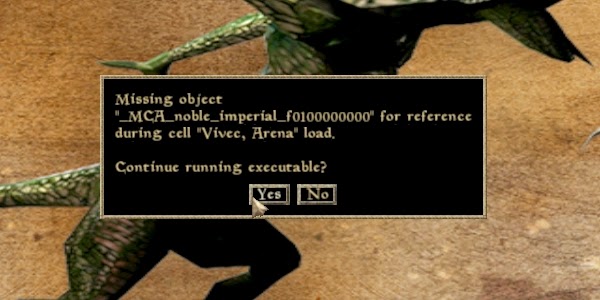
This is what happens if you load a save without admin rights.
Do this for both ‘Morrowind’ and ‘Morrowind Launcher’, and for any mod-related EXE you download in future. Incidentally, this advice also applies not just to Morrowind, but to any pre-Win7 game you’re trying to get working.
Step 2: Widescreen and FOV issues.
Chances are, you’re not running an old 4:3 monitor like you were back in 2002. Surprisingly, Morrowind natively scales up to some pretty high resolutions, but sadly none are widescreen. So we’ll have to mod that in.
Alexander Stasenko’s excellent ‘Morrowind FPS Optimizer’ should fix both this, and any FOV problems you might be having (We’ll get to that later). Download it and save it in a subdirectory of Morrowind’s folder. Then run it (Win7 users should remember to give it admin rights first).
Once the program is running, switch to the ‘Status’ tab and click ‘change Morrowind registry settings here’. This’ll pop-up a window where you can edit your resolution and refresh rate. Set them to whatever you feel is appropriate.
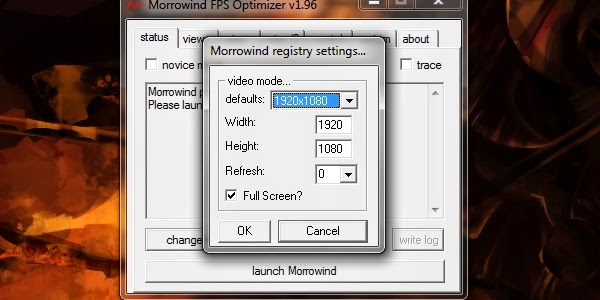
Now to edit the field-of-view. Switch back to the ‘Status’ tab, and untick the box marked ‘Novice mode’. This should unlock a whole host of new scary tabs for you to explore.
Open ‘misc/2’. Near the bottom you’ll find a box marked ‘FOV’, with an editable field occupied with ‘75’. Change this number to whatever FOV you suits you best (For 1080 users, I suggest about 90). Then set your aspect-ratio to match your monitor (If you’re unsure, this list might help).
Also I should briefly mention: just below the box for FOV, there’s a scaler for interface size. At 720-1080p, Morrowind’s interface starts to look a little tiny, and those with poorer eyesight might need to size it up a bit.
Now, to get the widescreen/FOV fixes working, you need to launch Morrowind through the FPS Optimizer (Which you can do in the ‘Status’ tab) every single time, which is a pain. Running Morrowind.exe itself will cause it to default back to a non-widescreen resolution.
To make this easier, open the ‘system’ tab and tick ‘run Morrowind on program start-up’, ‘run minimized’ and ‘terminate this program together with Morrowind’. Then create a shortcut for the FPS Optimizer, and place it wherever you see fit. Use this shortcut to launch Morrowind.
Step 3: Those terrifying faces.
Bethesda are really, really talented at making their NPCs look like horrifying animated dolls, and Morrowind is no exception. Luckily, and there’s a ton of mods to help with this.
Installing basic mods is pretty simple, and if you’ve ever played an Elder Scrolls game like ‘Oblivion’ or ‘Skyrim’, you can probably skip this paragraph. A basic mod will consist of an ESP (Elder Scrolls Plugin) file, and a few folders. Just paste these straight into Morrowind’s ‘Data’ folder. Then open the Morrowind Launcher, click on ‘Data Files’ and tick all the ESP files you want to run.
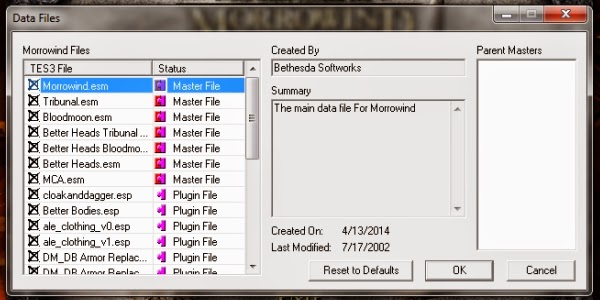
Now, back to the mods. Better Heads is essential in my opinion. It replaces all the head models with ones that don’t look like constipated mannequins, which really helps de-age the game. Just download it and install it in the method described above.
Better Bodies does a similar job, but to the body models rather than heads. The link I’ve provided is for an EXE installer, since I can’t find a simple archive file of the mod (If you’re uncomfortable with running an EXE, then I’m sorry). Once downloaded, just run the installer, activate the ESP and you're away.
Better Clothes (The mod is in two halves, the second part being here) touches up the clothing in the game, making it look less lumpy and ancient. Again, simply install and activate the ESP.
If you're having any trouble with this guide, or you've found something that I've messed up on, let me know in the comments. Thanks for reading, hope it was helpful to you.
If you’re just looking to get Morrowind up and running on a modern PC, then everything I’ve listed should do the job. If you’re looking for more advanced modding, then you’re in luck! I’ll be posting another, more complicated guide as soon as I can be bothered. I mean when I’m not busy.
Windows 7 doesn’t allow non-administrator programs to create new files/folders within Program Files. If you’re not running Windows 7, or have installed Morrowind elsewhere, you can safely skip this step.
If Morrowind doesn’t have admin rights, it won’t be able to create or modify necessary files (Like your saved games). To fix this, simply right click on the EXE file and go to ‘Properties’, switch to the ‘Compatibility’ tab and tick ‘Run this program as an administrator’.
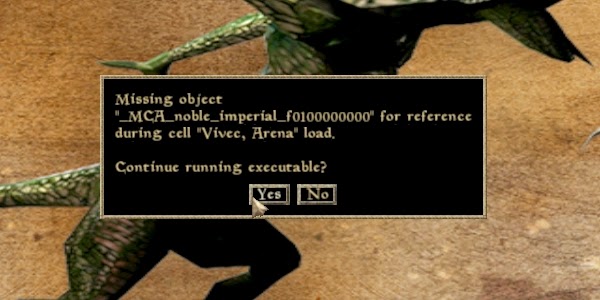
This is what happens if you load a save without admin rights.
Do this for both ‘Morrowind’ and ‘Morrowind Launcher’, and for any mod-related EXE you download in future. Incidentally, this advice also applies not just to Morrowind, but to any pre-Win7 game you’re trying to get working.
Step 2: Widescreen and FOV issues.
Chances are, you’re not running an old 4:3 monitor like you were back in 2002. Surprisingly, Morrowind natively scales up to some pretty high resolutions, but sadly none are widescreen. So we’ll have to mod that in.
Alexander Stasenko’s excellent ‘Morrowind FPS Optimizer’ should fix both this, and any FOV problems you might be having (We’ll get to that later). Download it and save it in a subdirectory of Morrowind’s folder. Then run it (Win7 users should remember to give it admin rights first).
Once the program is running, switch to the ‘Status’ tab and click ‘change Morrowind registry settings here’. This’ll pop-up a window where you can edit your resolution and refresh rate. Set them to whatever you feel is appropriate.
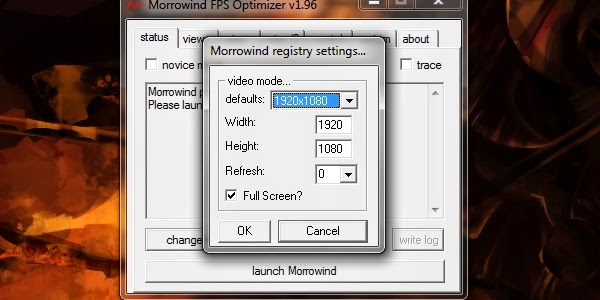
Now to edit the field-of-view. Switch back to the ‘Status’ tab, and untick the box marked ‘Novice mode’. This should unlock a whole host of new scary tabs for you to explore.
Open ‘misc/2’. Near the bottom you’ll find a box marked ‘FOV’, with an editable field occupied with ‘75’. Change this number to whatever FOV you suits you best (For 1080 users, I suggest about 90). Then set your aspect-ratio to match your monitor (If you’re unsure, this list might help).
Also I should briefly mention: just below the box for FOV, there’s a scaler for interface size. At 720-1080p, Morrowind’s interface starts to look a little tiny, and those with poorer eyesight might need to size it up a bit.
Now, to get the widescreen/FOV fixes working, you need to launch Morrowind through the FPS Optimizer (Which you can do in the ‘Status’ tab) every single time, which is a pain. Running Morrowind.exe itself will cause it to default back to a non-widescreen resolution.
To make this easier, open the ‘system’ tab and tick ‘run Morrowind on program start-up’, ‘run minimized’ and ‘terminate this program together with Morrowind’. Then create a shortcut for the FPS Optimizer, and place it wherever you see fit. Use this shortcut to launch Morrowind.
Step 3: Those terrifying faces.
Bethesda are really, really talented at making their NPCs look like horrifying animated dolls, and Morrowind is no exception. Luckily, and there’s a ton of mods to help with this.
Installing basic mods is pretty simple, and if you’ve ever played an Elder Scrolls game like ‘Oblivion’ or ‘Skyrim’, you can probably skip this paragraph. A basic mod will consist of an ESP (Elder Scrolls Plugin) file, and a few folders. Just paste these straight into Morrowind’s ‘Data’ folder. Then open the Morrowind Launcher, click on ‘Data Files’ and tick all the ESP files you want to run.
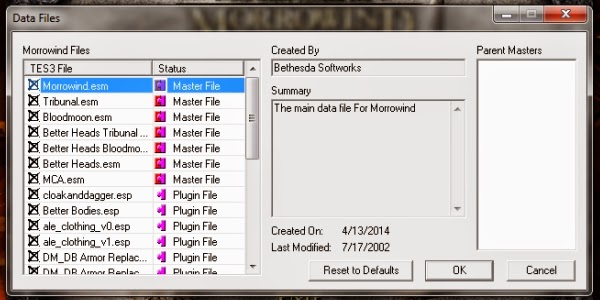
Now, back to the mods. Better Heads is essential in my opinion. It replaces all the head models with ones that don’t look like constipated mannequins, which really helps de-age the game. Just download it and install it in the method described above.
Better Bodies does a similar job, but to the body models rather than heads. The link I’ve provided is for an EXE installer, since I can’t find a simple archive file of the mod (If you’re uncomfortable with running an EXE, then I’m sorry). Once downloaded, just run the installer, activate the ESP and you're away.
Better Clothes (The mod is in two halves, the second part being here) touches up the clothing in the game, making it look less lumpy and ancient. Again, simply install and activate the ESP.
If you're having any trouble with this guide, or you've found something that I've messed up on, let me know in the comments. Thanks for reading, hope it was helpful to you.
If you’re just looking to get Morrowind up and running on a modern PC, then everything I’ve listed should do the job. If you’re looking for more advanced modding, then you’re in luck! I’ll be posting another, more complicated guide as soon as I can be bothered. I mean when I’m not busy.

No comments:
Post a Comment